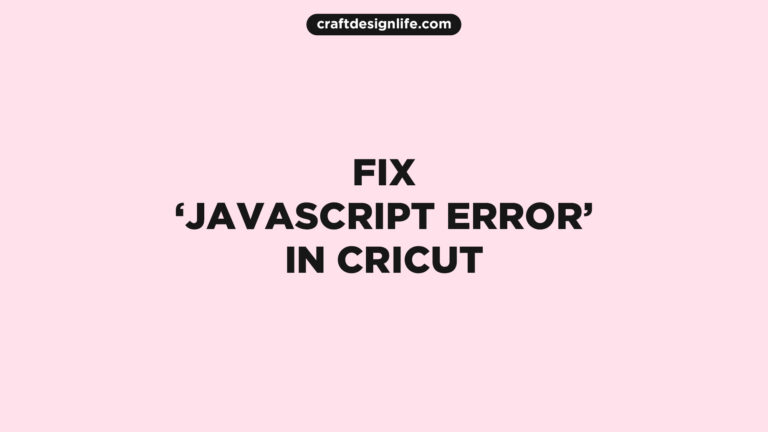Cricut Design Space is a popular piece of software used by crafters and DIY enthusiasts for designing and cutting various materials to create some beautiful craft projects. However, like any other software, Cricut Design Space isn’t perfect. This means that while using it, you can experience some bugs and glitches that can interrupt your project and annoy you for hours or weeks if not fixed immediately.
One of these popular glitches in the Cricut design space is the Cricut JavaScript Error issue. a software issue where your Cricut design no longer opens, and whenever you try to open it, your computer shows you a message saying “JavaScript Error in Cricut Design Space.” Fortunately, you aren’t alone; by now, numerous Cricut users have dealt with the exact same issue that stopped their crafting for a short time.
However, just like every other problem in this world, the Cricut JavaScript Error issue also has some solutions. which can help you easily get rid of the annoying JavaScript notification and continue your crafting seamlessly. That’s why, if you are also one of those Cricut users tired of this JavaScript bug, then you have landed on the right page, since today we are going to share some solutions to this big problem!
We have listed multiple solutions to the problem, so if one doesn’t work for you, try using others. You will surely fix this issue in no time. That’s why you should make sure you thoroughly read this article until the end so that you don’t miss out on anything important at all!
Related: How to Fix Project Incompatible in Cricut
Fix Javascript Error in Cricut
If you are dealing with the Cricut Javascript Error problem, keep reading, as below we have mentioned every solution that can help you easily deal with this problem!
1. Reinstall Cricut Design Space
How long have you been facing this issue? Did you try to uninstall and then reinstall your Cricut design space? If not, then follow the steps listed below!
Step 1: Uninstall your Cricut design space. Who knows, it has gained some bugs from the last time you used it, and that’s why it’s not working.
Step 2: Also, if you are working on an important project, make sure to locate it first and back it up to a file on your desktop to keep it safe. This way, you will be able to continue where you left off, and hours of progress will be saved.
Step 3: Delete every Cricut folder available on your file manager if you have already moved important stuff from them. Don’t worry, they will be back when you reinstall Cricut Design Space again!
Step 4: Now, restart your computer and download Cricut Design Space from the official website. Locate it and install it from the file manager; it should open and allow you to work normally. Make sure to follow the installation instructions provided by Cricut for more safety.
2. Update the Cricut Design Space
Cricut keeps releasing new and better updates to add new features and improve the customer experience. Maybe you missed the most recent update, and that’s why you are dealing with this problem. If this is the case, then follow these steps to update your Cricut design space:
Step 1: Click on Windows and navigate to Applications.
Step 2: Scroll down and search for Cricut design space. Normally, the software updates itself, but in some cases, it may not.
Step 3: After you have found Cricut Design Space, click on the account menu at the upper left corner and select Update Software. The latest version of Cricut Design Space will be downloaded to your computer, and you are ready to go!
Step 4: However, if your software is already updated, you can’t be updated again. If the issue is still available, try Solution No. 1.
Lastly, always make sure you use the latest version and stay up-to-date with Cricut’s design space. As outdated versions can stop working anytime and may cause problems like the Cricut JavaScript Error.
3. Clear Cache
It’s important to clear the cache from software and browsers, as they may collect temporary files to increase loading speed, which can cause JavaScript problems once the version is outdated. When Cricut design space was limited to the web-based version, the JavaScript problem would often appear because of an outdated cache, and for this problem, the best solution was clearing the cache from settings.
Don’t worry, you do not lose any important files when doing this, so if you are dealing with such problems, consider clearing the Cricut design space cache from settings. If necessary, try to restart your computer after going through this process so that your Cricut design space can work even more smoothly. Lastly, if there are many unnecessary folders and files available in your file manager, then it’s a good idea to delete them as well.
4. Disable Antivirus and Firewall
Unfortunately, in some cases, your antivirus or firewall may detect the new updates to Cricut Design Space as suspicious and block them, which can lead to JavaScript problems. It may not always be the reason, but it’s a good idea to check it out.
So make sure you turn off your antivirus and firewall and then try to open or update Cricut Design Space again.
5. Call Customer Care Service
Surprisingly, it has been found that the Cricut Javascript Error usually appears after an update. Normally, updates are meant to add new changes, but sometimes they may bring bugs and glitches too, which can cause such problems. If nothing works, then it’s a good idea to contact Cricut customer care and ask them about the situation.
Most of the time, it was found that there were actually bugs in the latest updates that caused the JavaScript problem. Maybe you are dealing with the problem for the same reason. If this is the case, contact Cricut customer care and patiently wait until the issue is fixed!
Conclusion
The Cricut Javascript Error is one of the most annoying issues you can face while crafting your projects. Fortunately, solutions like deleting software, updating it, or calling customer care services are some effective ways that can help you solve this problem. Therefore, if you ever face this problem again, make sure to try them out!
Similar Posts: