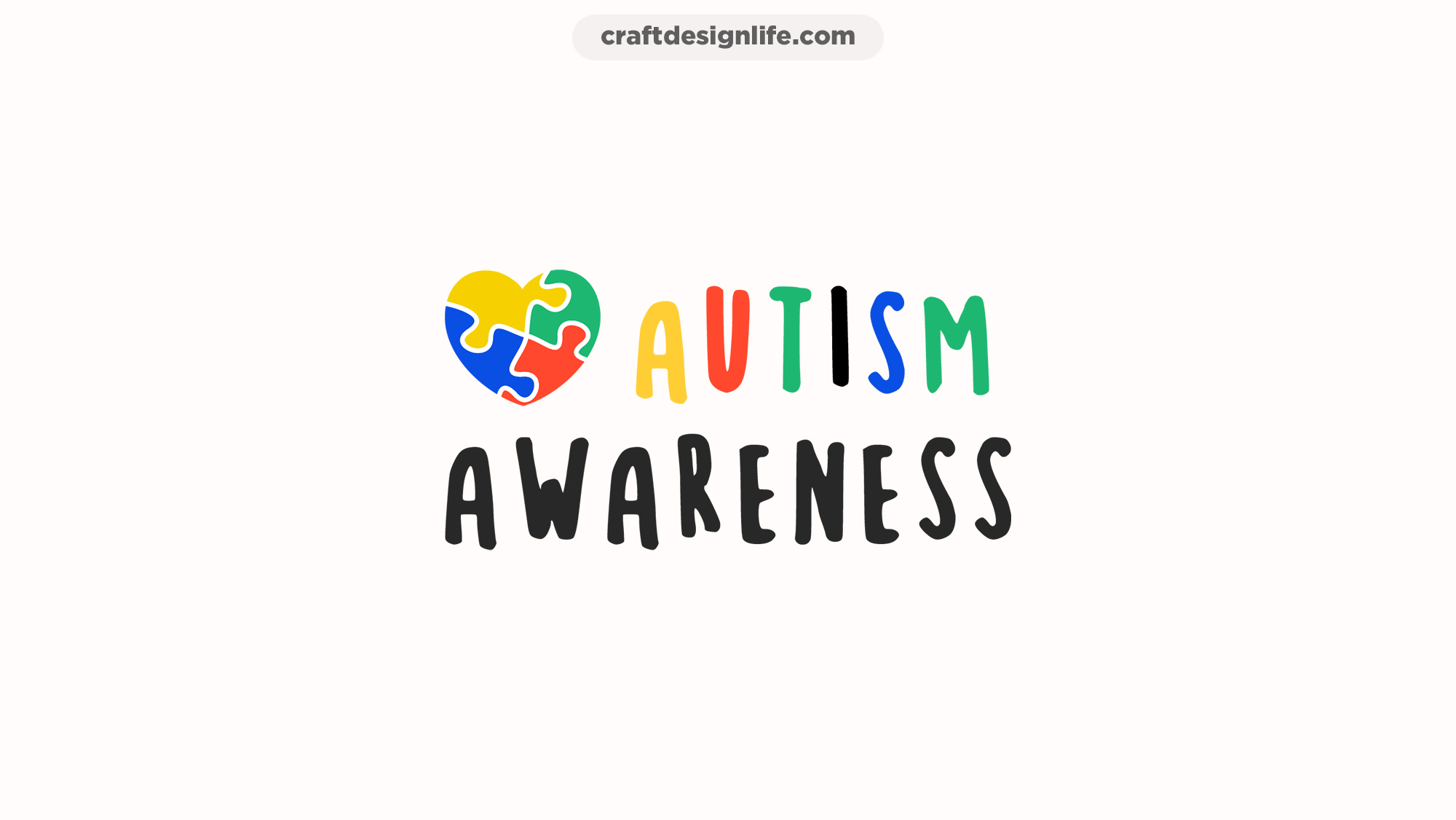Cricut is a popular cutting machine for crafting purposes. From home décor to t-shirts and customized mugs, everything is so easy to cut and create with this outstanding craft machine. Not to mention, since this machine can work with various materials like wood, vinyl, and fabric, it becomes even more versatile, which is why Cricut users really enjoy working with it.
They have little or no complaints about it.
However, sometimes because of their own unnoticed mistakes, they face problems like “incompatible projects,” which really freaks them out!
Yes, you read that right. The Cricut project incompatible issue isn’t a glitch; it is appearing on your screen because you have made some small mistakes. which are making it difficult for your Cricut machine to cut and print your designs. This is more likely to happen to you if you are a newbie since, in the beginning, many people don’t know how the Cricut design space and cutting machine work, which can accidentally result in such issues.
Therefore, if you are stuck with the project incompatible problem in Cricut Design Space, then make sure to read this article till the end. Here we are going to explain to you why this is happening and what the best solution is to fix this problem! so that you can continue crafting and enjoy your crafts as much as you want!
Related: How to Fix Unsupported SVG Files in Cricut Design Space
Why Is My “Project Incompatible” With Cricut?
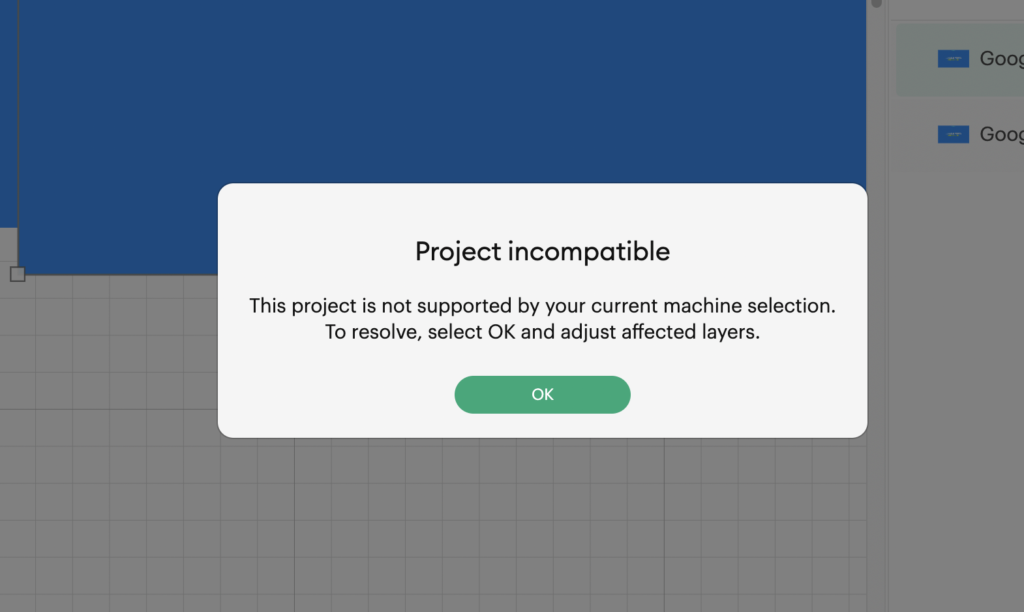
Before anything else goes wrong in your project, let’s quickly talk about why “Cricut project incompatible” is happening in your Cricut design space, even after you did everything properly, just like all your previous projects. Well, the straight answer is that the design or image imported by you is way too large in size.
Many newbies don’t know this, but if your imported image is really big for the canvas and is not fitting in your layer, then you will receive a project incompatible message when you try to print it. It happens because the Cricut design space approves only those designs that will fit properly on your desired material while cutting.
For example, if you choose an image that is way too large in size for both your material and the Cricut mat, then you will see an “incompatible project” message.
Because the design you have chosen isn’t compatible with both the Cricut design space and the Cricut cutting machine as well. It’s just way too large, fails to meet requirements, and it’s impossible for the poor Cricut machine to cut something this big.
All this easily proves how Project Incompatible in Cricut isn’t a glitch but a small mistake you made. Many people aren’t even aware of this, but most of the time it’s not their fault since they don’t know a lot about this topic.
Therefore, if you want to know how to fix project incompatibility, then keep reading, since the solution is really simple and easy!
How To Fix Project Incompatible In Cricut
Now that you know why the project incompatible message is interrupting you, it’s time to understand how to fix it.
It’s really easy since all you have to do is decrease the size of the image you inserted to 9.25″ x 6.75″ or less. Because this is the most compatible size for any design on the Cricut platform.
If it becomes bigger than this, then the Cricut software is not going to accept your image and will show you the project not compatible message over and over again.
Just simply click on the width of your image from the toolbar, and then type 9.25″ into it. Your image’s size will automatically decrease, and the length or height will be set to the most compatible size for your design automatically so that it doesn’t look stretched at all.
Furthermore, there is something else you need to know before you continue your project.
When you insert your design or image, if it’s too big, a yellow triangle with an exclamation mark will appear on the right side of your screen. This exclamation appears only when you make a mistake that will lead to an incompatible project. If you tap it, it will tell you about the problem, which can help you easily fix project-incompatible problems.
Once you resolve the problem, the yellow triangle will disappear automatically, which means you have fixed the problem completely, and now there’s no need to worry about project-incompatible messages anymore. Afterward, you can start designing, cutting your beautiful image, and printing it with the Cricut machine the way you want.
So make sure if you ever face this issue, you fix it quickly by resizing your image to 9.25″ x 6.75″ or less, and then you are ready to go to print a beautiful design that will be turned into a charming craft project.
Conclusion
There’s no better cutting machine than the Cricut; it’s easy to use, versatile and can cut anything. However, small problems like incompatible projects can make people feel like Cricut isn’t worth it, but that’s not the truth since these problems appear whenever your image or design has an improper size.
If you just resize it to 9.25″ x 6.75″ or less, the problem will be really easily fixed, and you won’t have to deal with it again. Also, make sure you always look for the yellow triangle and read everything it says thoroughly since it can help you get rid of such problems as well!