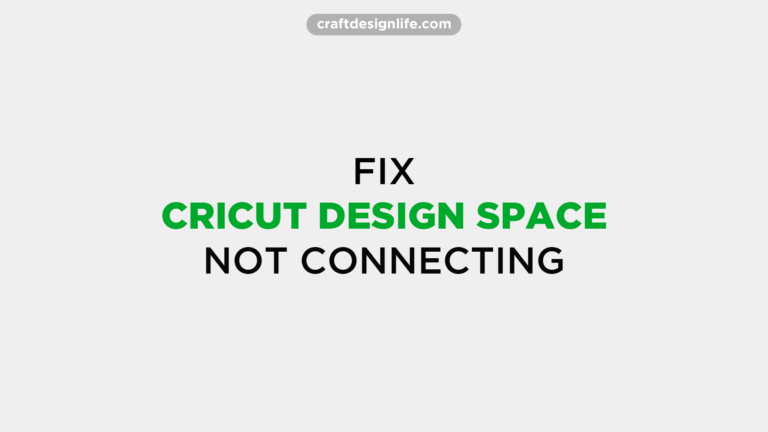So, you are here to fix one of the most common issues with Cricut Design Space?
Well, almost every user of this app faced some problems. In this case, the network not connecting is one of the top issues. The good thing is you can resolve this within minutes.
How? Well, here come some simple methods. When I started using Cricut Design Space, I used to face not connecting issues often. However, I was fortunate enough to find a couple of methods regarding this Design space issue.
You see, Cricut Design Space is an iconic digital application. In most cases, you can use it to set up projects. This app has an amazing set of tools that you can use for creating, modifying, and personalizing your Cricut projects.
Besides these things, this digital application has a huge library of fonts, images, and pre-designed projects. You can get help from it as a beginner. The best thing is you can use this app on various devices including PC, tablets, and smartphones.
Another good thing I love about Cricut Design Space is it lets users design a project both online and offline. You can do several things by using this tool such as creating an original design, editing premade projects, customizing projects, and more.
If you ever encountered a Cricut Design space that is not connecting, you are not alone. In this guide, I will show some easy methods to solve this problem. Make sure you try all methods if you don’t get the result on the first attempt. Before that, read all points carefully to get the best result. So, let’s get started.
Don’t Miss: How To Smooth Edges in Cricut Design Space
4 Ways to Fix Cricut Design Space Not Connecting to Machine (Windows)
Using Cricut Design Space is good. The advanced features of this application attract most users. Still, you have to check some basic requirements before installing the software on your device. So, check if your PC meets the minimum requirements:
- Windows 8 or more
- 4GB RAM
- 2GB free disk space
- 1024px x 768px minimum screen resolution
- Intel Dual-Core or AMD processor
- Minimum internet connection of 2Mbps
If your PC meets the basic requirements, then there’s something else behind this issue. In the following list, I will show how to fix the problem by implementing different methods. Let’s find out:
1. Check Internet Connection
It’s not unknown that Cricut Design Space requires a stable internet connection. So, the first thing you have to do is check the internet connection. If you have a temporary connection issue, you can’t do anything. In this case, you have to wait for some time as the connection gets stable. Design Space needs a minimum of 2 Mbps connection speed to run.
To check your internet speed, open your web browser and write ‘speed test’ on the search bar. You will get several results. Open the first link and go for a speed test.
If the internet connection speed is stable like my result, then it’s not the issue. In this case, you have to try another method.
2. Reset Network Settings
A common problem most users face while using Cricut Design Space is bad network settings. Hence, it is the reason why your internet connection isn’t working properly. You have to ensure the problem isn’t coming from your side.
Step 1: To reset network settings, first, click on the ‘Start’ menu and type ‘Command Prompt’.
Step 2: If you can see the Command Prompt desktop app, right-click on it. There, you have to select the ‘Run As Administrator’ option.
Step 3: Now, you have to insert this command to reset your network settings.
ipconfig /release
ipconfig /flushdns
ipconfig /renew
netsh int ip reset
netsh winsock reset
Step 4: Finally, restart your PC and check if Cricut Design Space is working.
3. Avoid VPN
In some cases, I’ve seen VPNs can create issues. If your internet connection and network settings are okay, you have to avoid VPN.
Step 1: To uninstall your VPN app, go to the settings menu by pressing Windows+I keys together on your keyboard.
Step 2: Next, click on the Apps menu and select the ‘Apps & Features’ option. Scroll down until you find the VPN app you want to uninstall.
Step 3: Then, click on Three dots and click the ‘Uninstall’ option. It will probably resolve your issue. If you don’t use a VPN app or this method is not working, you can try something else.
4. Use DNS
If you want to increase the speed of your poor internet connection, you can apply Google DNS to your network. You might know that Google DNS was introduced to increase the speed of the internet. If you use it, your Cricut Design Space’s problem can be resolved.
Step 1: To use Google DNS, first go to the Start menu and type ‘Settings’ on the search bar.
Step 2: Next, you have to open the ‘Settings’ option and click on the ‘Network & Internet’ section.
Step 3: Scroll down until you find the ‘Advanced Network Settings’ option and then click on ‘More Network Adapters’ under the Related Settings option.
Step 4: Go to the control panel and select ‘Properties’. It can take some time. From here, you have to select ‘Internet Protocol Version 4 (TCP/IPV4)’ and then again click on Properties.
Step 5: After the loading is completed, you can find Use the Following DNS Server Addresses. Now, you have to put the following DNS address in both boxes.
8.8.8.8
8.8.4.4
Step 6: After doing this, click on Ok and check if Design Space is working. I hope this method will fix your issue.
Conclusion
When you follow the right steps, it’s easy to fix Cricut Design space is not connecting issue. I’m not sure which method will work for you. Still, you can implement all of them. If you are unable to fix the problem, it would be best if you contact customer service of Cricut Design Space. They will fix it within 24 hours.