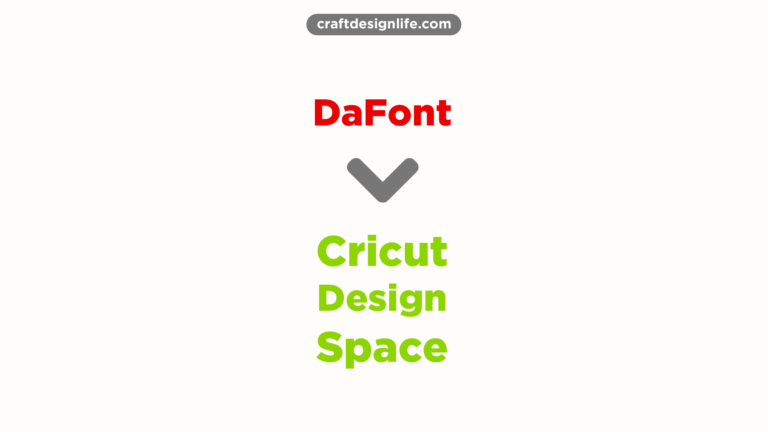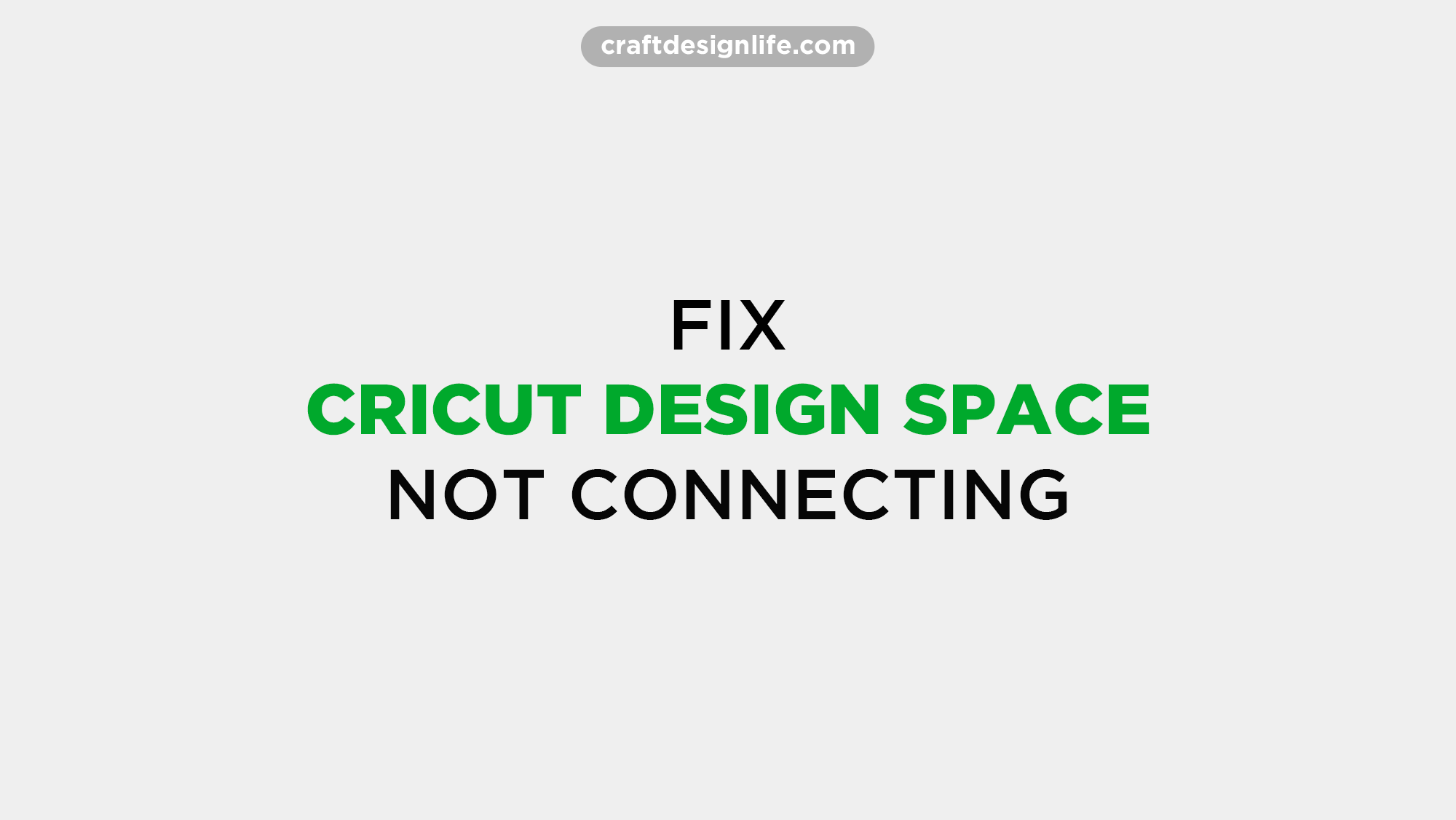Are you looking for a good design tool for your next project? The best part is there are so many options available on the internet nowadays. You can use both free and paid tools to create some outstanding projects. As the digital world is improving day by day, you can get some advanced software to create killer designs.
In this case, Cricut Design Space is my favorite. The best part of Cricut is you can get a huge collection of fonts, images, and features for free. However, you can also choose the paid version for a better experience. The best thing about Cricut Design Space is you can use it on various devices including Android, macOS, and Windows.
Cricut is very popular for making professional projects. If you use this app for your personal or commercial use, you can use a custom font, especially when you use the free version. You can’t get access to all fonts while using the free version of Cricut Design Space. Well, there are so many fonts available to download for free.
I prefer DaFont as this website has tons of font collections. Plus, it’s very easy to download and install fonts to Cricut Design Space. In this article, I will share a step-by-step guide to download, install, and use a custom font from DaFont to Cricut. You will also learn some crucial tips to use this desktop app. So, let’s get started.
Don’t Miss: How to Fix Unsupported SVG Files in Cricut Design Space
Step-by-Step Guide to Add a Font from DaFont to Cricut Design Space
Adding a new font to Cricut Design Space is very easy, especially when it’s a custom font. Well, you can either upload your designed font or a downloaded font. The best part is there are so many font designs available on the internet.
If you want to add more value to your project, you can download a font and add it to Design Space. I personally like DaFont, a website that provides tons of fonts. And you even can download one for free.
In the following, I will share a step-by-step guide on how to install fonts to Cricut Design Space by using DaFont. Keep reading for more details:
Step 1:
First, visit the official website of DaFont. Go to Google or an equivalent browser and search for DaFont.com. Next, you have to go to the homepage and select a suitable font. In this case, you will find 100% free-to-download fonts.
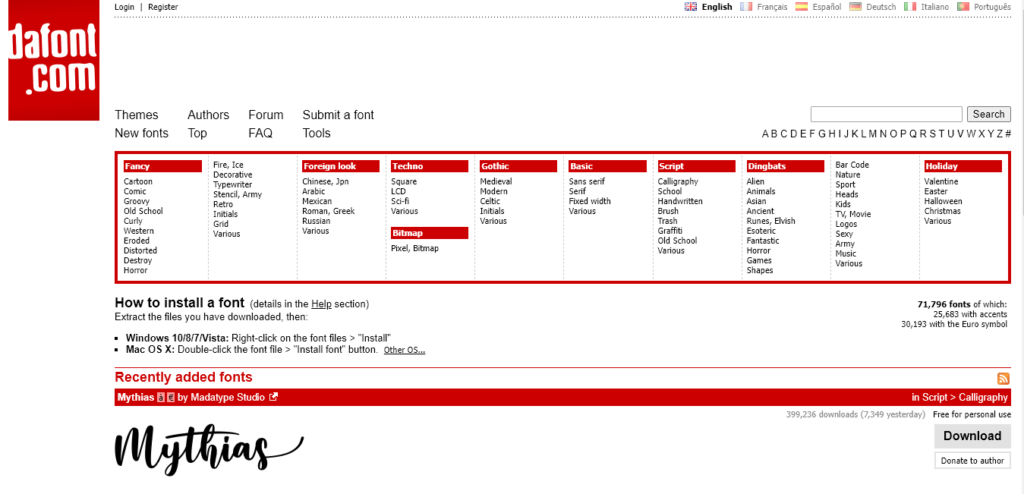
For this project, I am choosing the ‘Handwritten’ option from the Script section. In fact, you can type your text to test how it looks.
Step 2:
To get 100% free to download fonts, check on the ‘100% free’ box and then click on the ‘Submit’ button. Now, you can get several fonts as per your preference. Choose one and click on the ‘Download’ button to continue the further process. A zip file will be downloaded on your device.
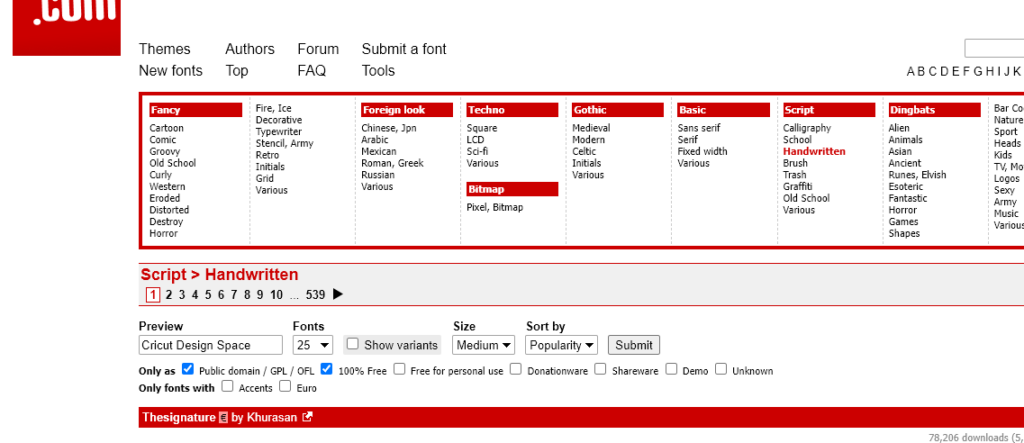
Step 3:
Well, you can’t use the font when it’s inside the zip file. In this case, you have to extract the file. To do this, select the zip file and right-click on it. Next, select the ‘Extract All’ option to extract the file.
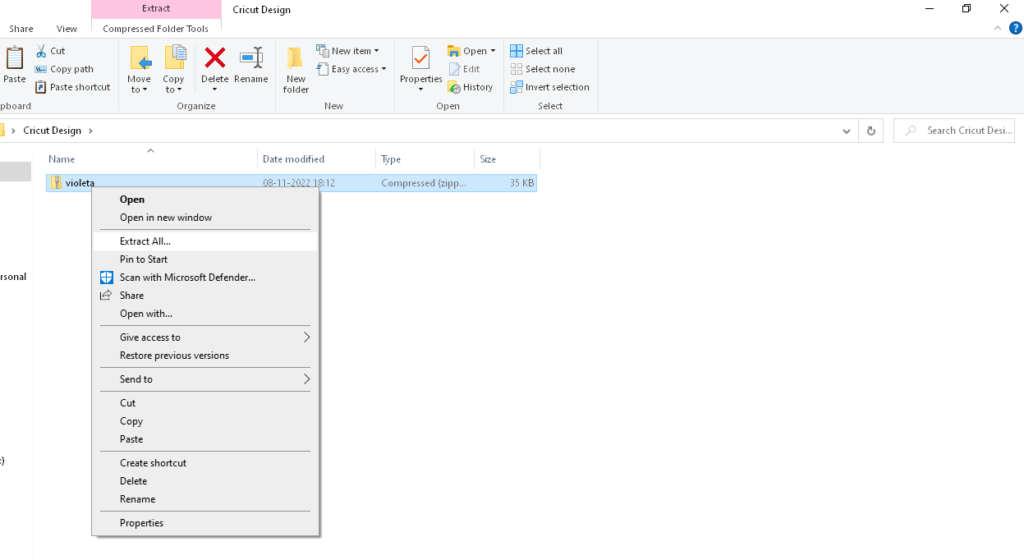
Step 4:
Now, you have to install the font on your device. To do this, open the font folder and select the font file. Next, right-click on it and select the ‘Install for all users’ options to install the font.

Step 5:
If you want to use the download font for your next project, make sure you are signed out from the Cricut Design Space. If you are not signed out from the app, do this first and then sign in to it.

Step 6:
After signing in, go to the right top of the corner and select the ‘New Project’ button. It will open a new canvas. You can write something by clicking on the ‘Text’ option on the left sidebar of your screen.
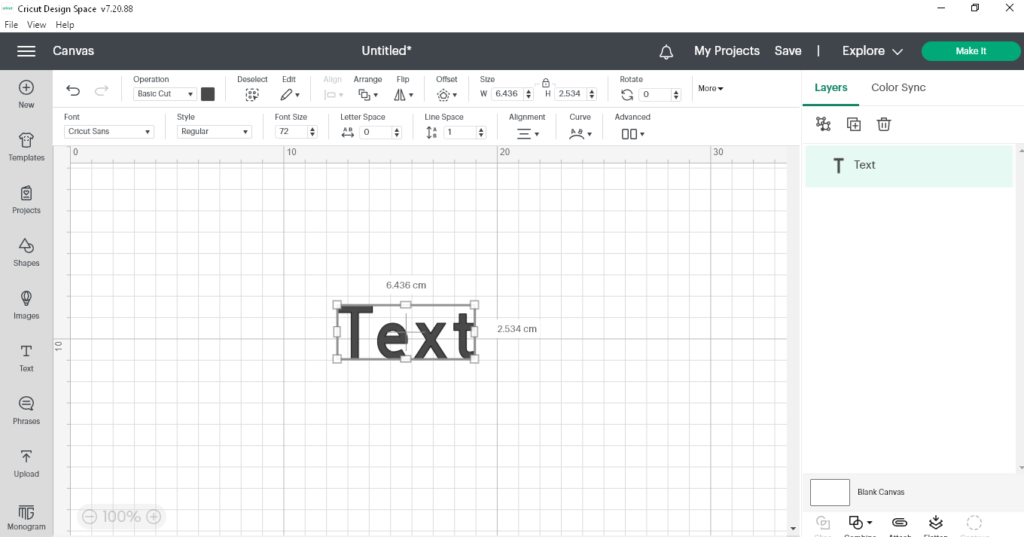
Step 7:
Type something as per your preference. Next, you have to apply the downloaded font. To do this, select the text section and go to the font option and type the name of the custom font on the search bar.
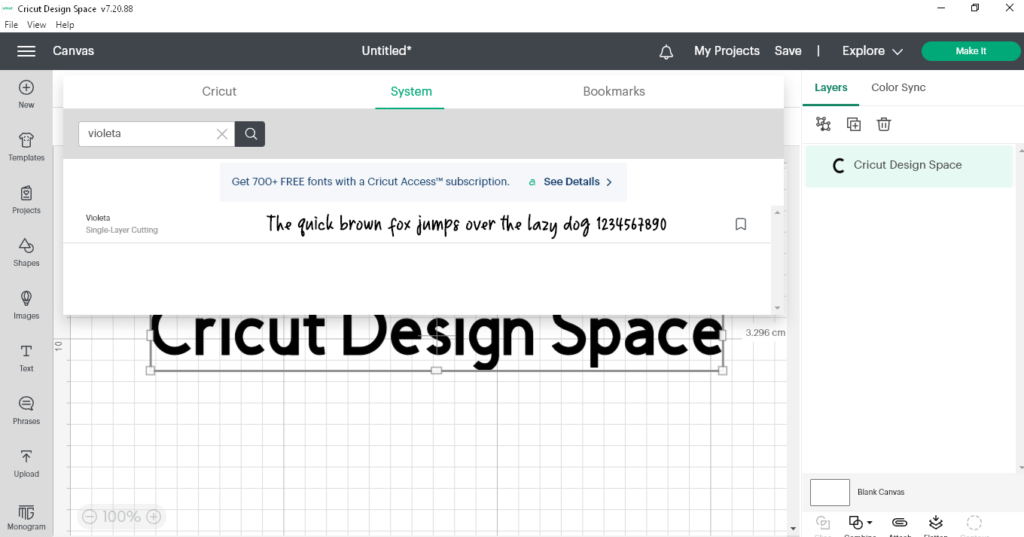
Step 8:
Now, your design is ready. You can download the new project by clicking on the ‘Save’ option on the top menu bar. The project will be saved on the Design Space app as well. So, you can edit and use them in the future.
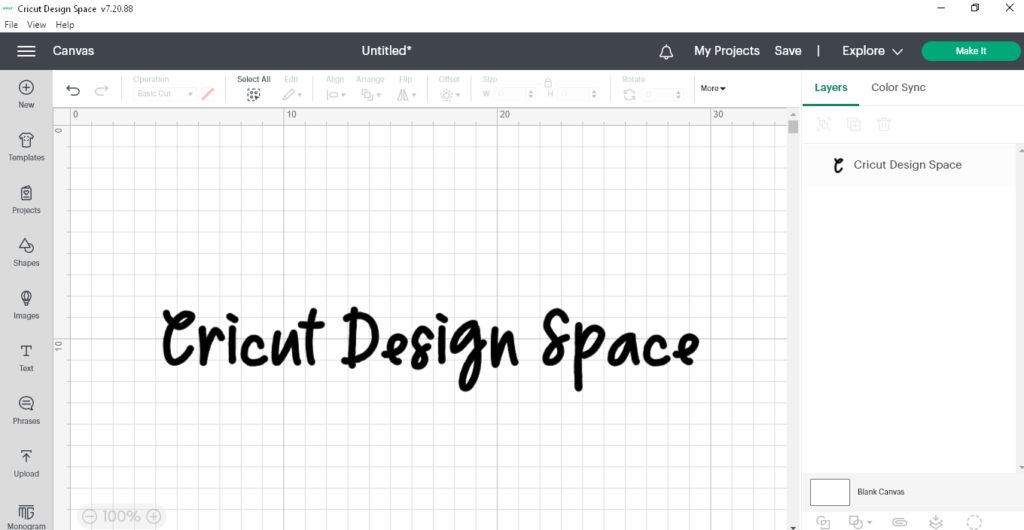
Conclusion
You can see, using a custom font in Cricut Design Space is very easy. You have to download a suitable font from a reliable website. As I mentioned, DaFont is a good option. However, you can also use other fonts like Google Fonts. Make sure you logged out first to get the newly downloaded font.
More Design Space Posts: